This process fixes the following issues with RAK MNTD and just about any Helium miner (let us know if you find one that it doesn't fix!):
- Hotspot can’t keep up with the blockchain after receiving a firmware update from RAK
- Block height stuck at 1 for more than 30 minutes
- Bluetooth (BT) won’t pair with the app after flashing
- Ethernet shows disconnected after flashing
- Can’t join WiFi network after flashing
- Blank Inbound/Outbound and block height under Diagnostics in the app.
NOTE: As per my my current testing, you only need to perform this process ONE TIME on each SD card, whether it’s brand new or already been in use. Once you’ve zeroed an SD card, doing it again will not help (unless you did it incorrectly the first time).
- Not really sure yet since all the ones we flashed with this method are working flawlessly since starting this process on Feb 19th, 2022.
- “Low Activity” – if your miner is online, synced to tip of chain and not earning as consistently as you think it should, but it is earning… this probably won’t help.
- Disclaimer: This process uses write cycles on your ~$15 SD card and reduces it’s usable lifetime (by a day? a week? a month? who knows?) but you probably won’t care because you’ll be earning $HNT in a matter of hours.
Common issues after flashing your RAK MNTD Helium miner:
I just flashed my RAK MNTD with the latest firmware from RAK and now I can’t connect with Bluetooth
I can pair with Bluetooth, but but Outbound, Inbound and Blockchain Height are all blank under diagnostics
I can pair with Bluetooth, but Ethernet says Disconnected
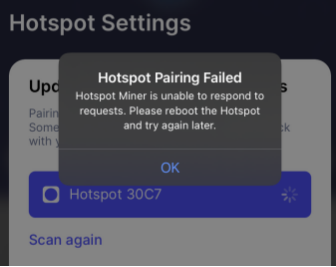
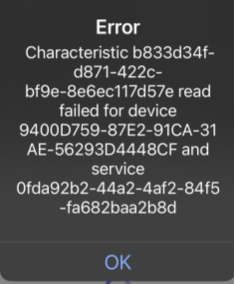
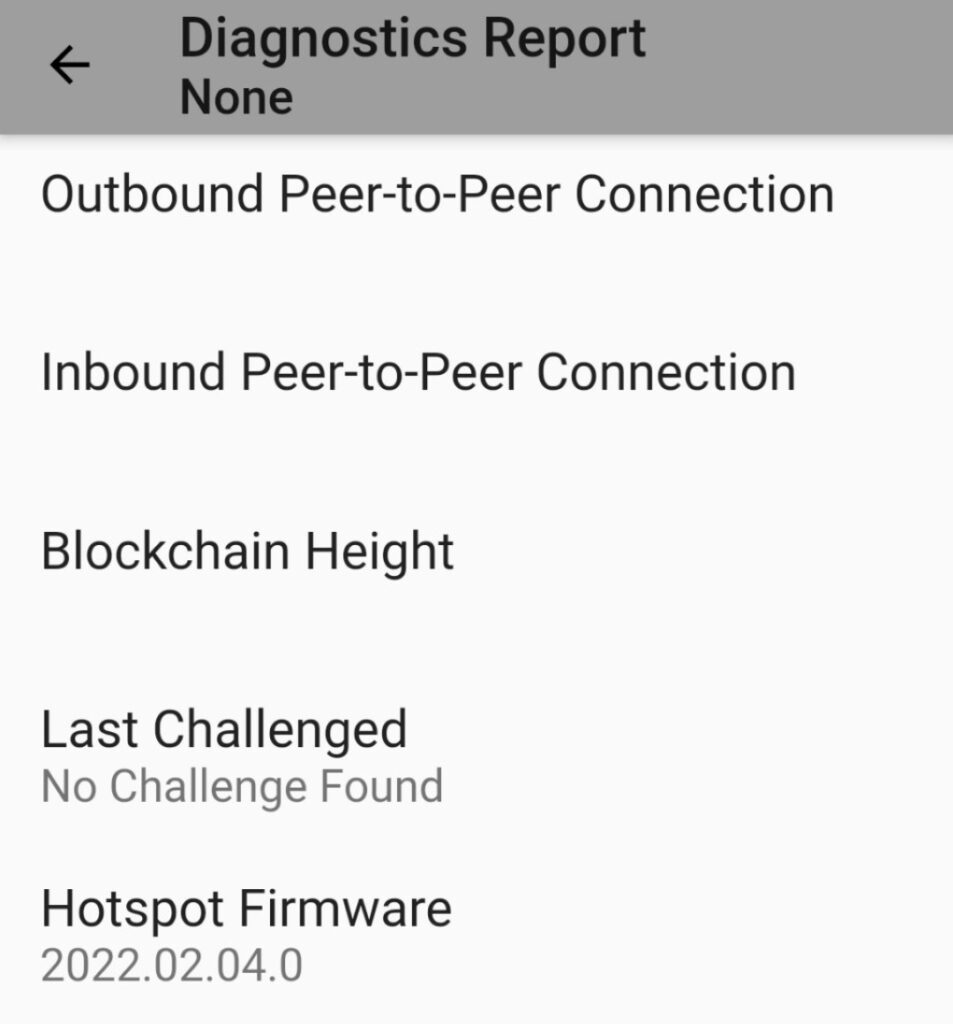
How to Zero your SD card and fix above issues on your RAK MNTD Helium hotspot miner
I have had 100% success (and so have others) by adding one additional step to RAK’s flashing process, AND being patient.
This section is what’s different from the directions on RAK’s instructions:
- Note: When you first insert the SD card into your laptop/PC, Windows may prompt you to format it – click Cancel.
- Download and install SD Card Formatter for Windows or for Mac
- Run SD Card Formatter, select the card from the drop down
- Select the “Overwrite format” option
- Volume label can be left blank
- Click Format, read the warning and click Yes
- This option will perform a full zeroing of your SD card and will take at least 30 minutes for a 64GB card (twice that for 128GB) if you are using a USB 3.0 card reader, connected to a USB 3.0 port on your Laptop/PC/Mac. If it only took a minute or less to run, you you didn’t follow one of the steps correctly so start at the beginning.
- Remove/reinsert the SD card reader from your laptop/PC/Mac.
This section is the same as RAK’s instructions:
- Download balenaEtcher
- Flash the latest image from RAK’s official site with balenaEtcher (02.17 as of this post). No need to use any of the January versions.
- If balena flashing fails, remove/reinsert the SD card reader and try again. No need to zero it again.
This is where patience is key.
- Install the SD card in the miner and power up.
- If you immediately try to connect via BT, you’ll be frustrated in one way or another and you’ll be inclined to reboot it. Connecting with BT will not make it work better. It will only frustrate you. Rebooting won’t fix it either.
- You’ve completed the process.
- Wait about 15 minutes and follow the steps below for checking status with HeliumGeek.
- Download Kent Williams Hotspot Utility from Google Play or Apple Store. Helium is deprecating the Helium app for configuring hotspots since each manufacturer will eventually release their own, so use Kent’s until RAK releases their version.
- In the Hotspot Utility app, search for your miner, which should appear within a few minutes of powering it on (make sure Bluetooth is enabled on your phone) and be patient. Tap the black button on your miner if you still don’t see it in the app about 5 minutes after powering it on. Once it appears, tap the miner to connect to it.
- Tap the Configure button next to WiFi Network, select your network and enter your WiFi credentials (RAK leaves that step out of their directions and may be one reason for so many offline RAK hotspots).
- If it doesn’t find your WiFi or fails to connect on the first try, keep retrying. You shouldn’t need to reboot the hotspot, just keep trying and make sure you’re close enough to your WiFi router (these hotspots have their WiFi antenna located in a metal box, so not the best design for maximum reception). Tap the black button on the side of the miner if you stop seeing it appear in the Utility app.
- Once it says you’ve successfully connected it to WiFi, it’s time for you to take a break. Don’t try to run diagnostics. They will usually fail and frustrate you. Wait about 15 minutes and follow the steps for checking status with HeliumGeek shown below.
SD Card Formatter on Windows:
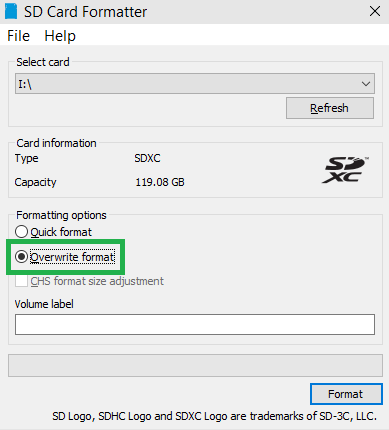
SD Card Formatter on Mac:
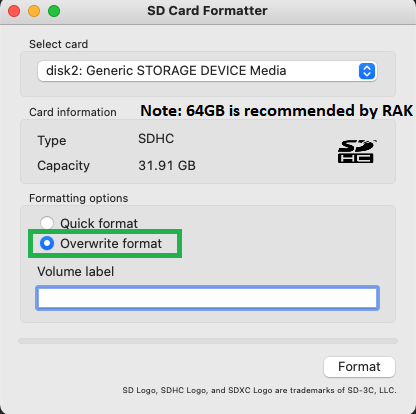
USB 3.0 SD Card reader/port – notice the blue internals:

Kent Williams’ Hotspot Utility:
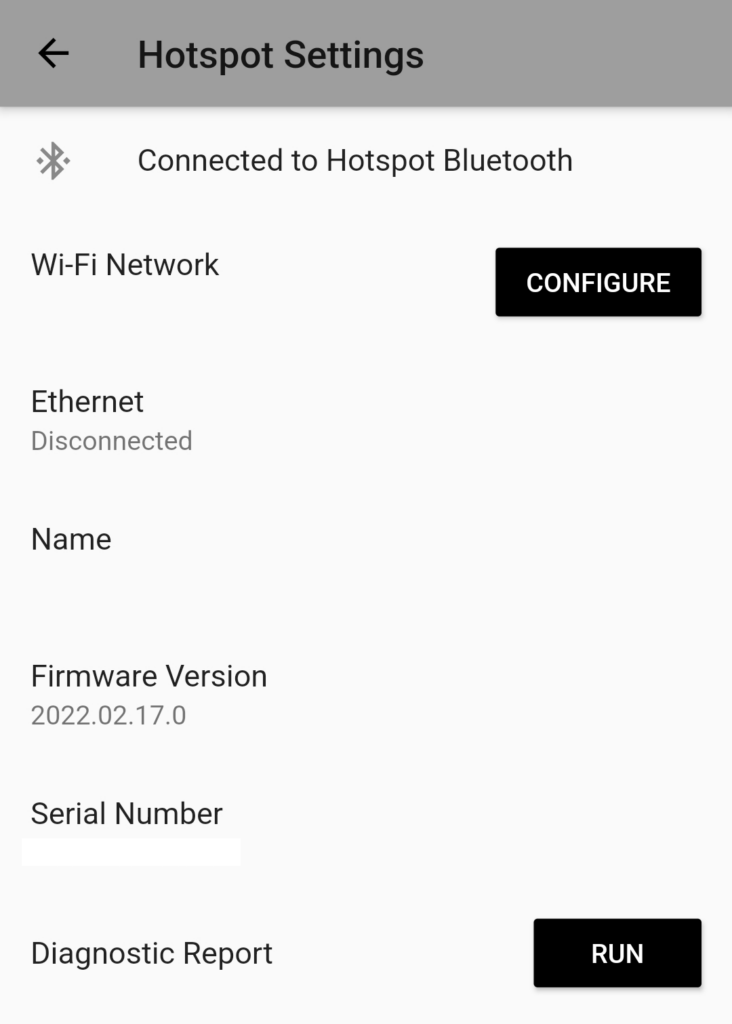
Checking status of your Helium RAK MNTD Helium hotspot miner with HeliumGeek
You’ve zeroed your SD card, flashed the latest image, powered it up, connected to either WiFi or Ethernet and taken a 15 minute break. Time to to check the status.
Using HeliumGeek app
- If you haven’t yet tried Helium Geek, it’s a great app on Google Play and Apple Store that tells you the miner’s latest reported block height (among other great info).
- Install the app, add your miner by taping the + sign at the top right. Tap yes to add the rest of your miners in your wallet, if you have one than one.
- Tap your miner name. If it doesn’t show the Sync Gap as shown here, tap the back arrow and tap the miner name again.
- Depending on the timing of when you check the status, you may see a block height of 1 and a Sync Gap of over 1 million, as shown here. This is good! It is working on downloading the latest snapshot from Helium’s site here. Do not reboot it!
- Check the status in 10 to 20 minutes. If all worked properly, the Sync Gap should be a lower number now and should decrease every 10 minutes and the reported height should increase. The size of the initial Sync Gap will be based purely on the snapshot height it downloaded from above link.
- This app only updates the reported height every 10 minutes, so if you check it every 10 seconds, it will only show the Gap increasing, making you think there’s an issue, until the next 10 minute interval where it updates the reported height. This requires a lot of patience, especially after you’re had so many issues with these, so hang in there.
- If the Gap is continually increasing, you most likely have an Internet connectivity issue. Try using Ethernet instead of WiFi and try rebooting your router/switches/cable modem, etc. I’ve had issues where the device worked fine at my house but not at the host’s house. I bought/configured/installed a new router for them and that fixed the issue.
- NOTE: If HeliumGeek is still showing Port Access Unreachable, disable WiFi on your phone and try again over your cellular network. See replies below on why.
Using Kent Williams’ Hotspot Utility
- If you’re using Kent’s utility to run Diagnostics, you’re only looking for it to show you successful status for Outbound and a Blockchain height, as it relates to this blog, since we only need outbound to work. Getting Inbound to work is not required to earn and will be deprecated with light hotspots. You can google search for how to open port 44158 to fix the relay status, but don’t worry about that until you’ve at least caught up to the tip of the chain and started earning.
RAK MNTD Hotspot was down for 5 days – here’s the timeline after zeroing it on March 5th at 1700 hours:
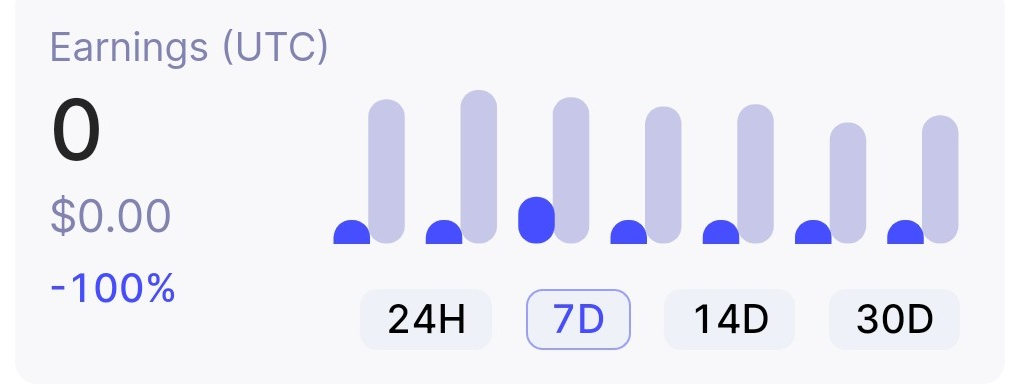
About 15 minutes after installing zeroed SD card – make note of the time in each screenshot:
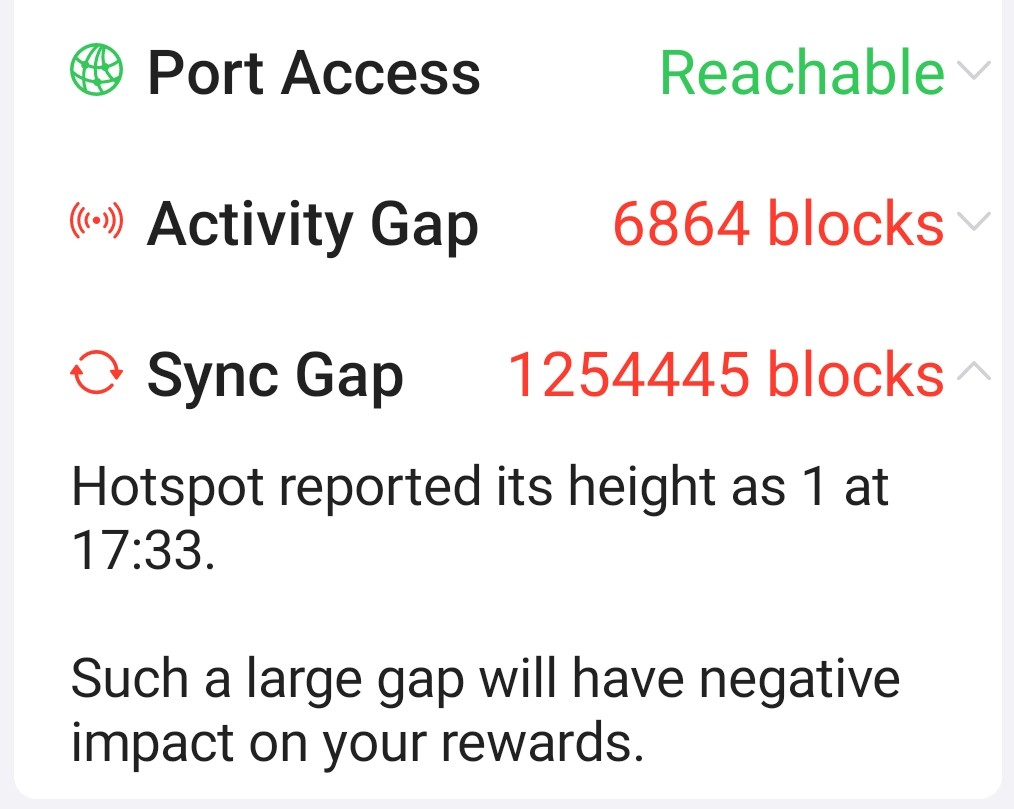
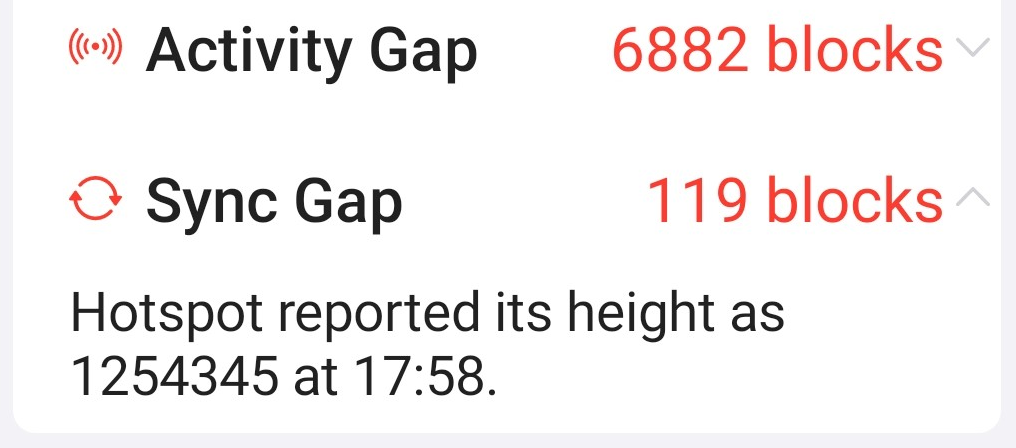
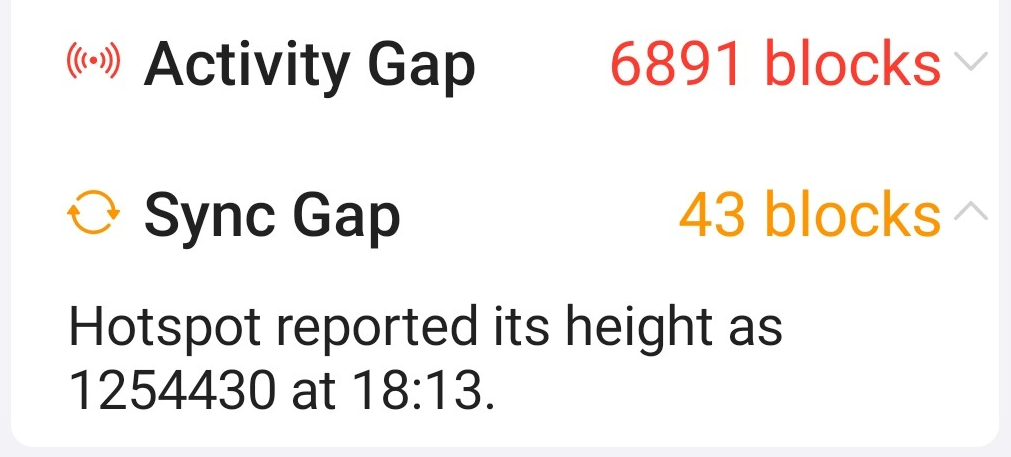
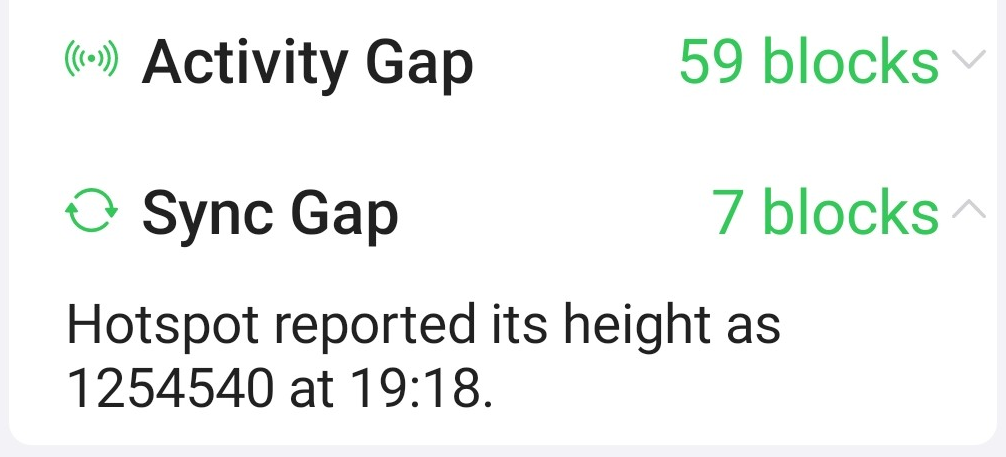
Constructed a challenge and earned within 2 hours of installing the card!
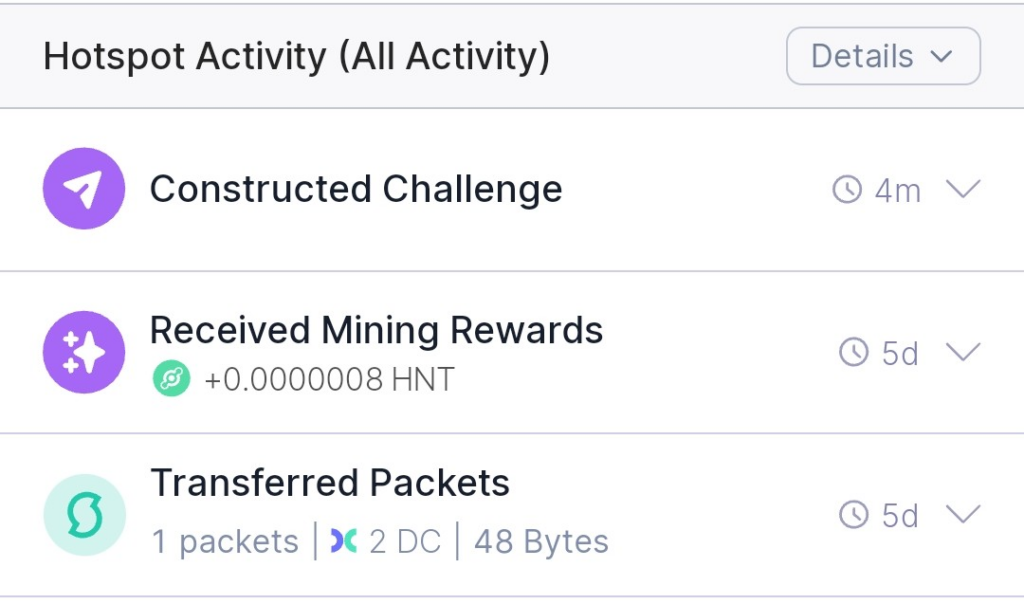
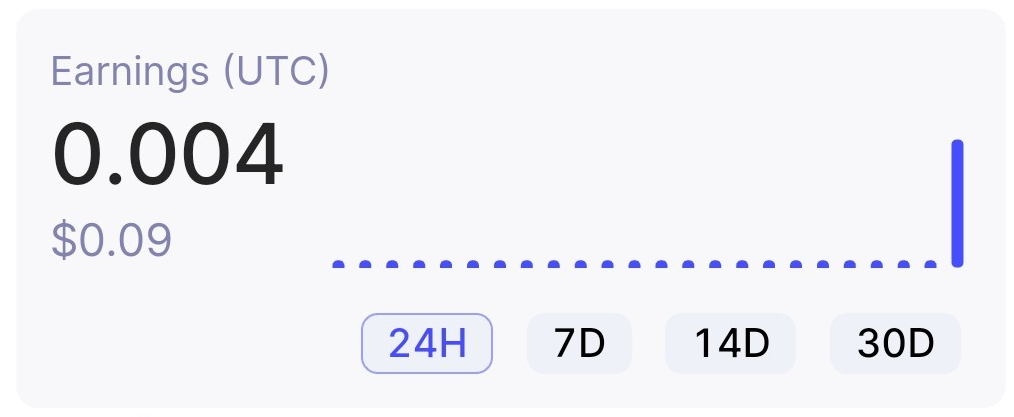
About 19 hours later!
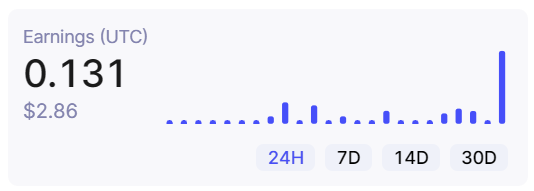
How to estimate your sync time:
- Get the current block height from here.
- Get the snapshot block height from here.
- Subtract the second number from the first number and divide by 150. i.e. (1251152-1248481)/150=17.8 hours
- Your calculation will vary based on current block height and when the last snapshot was created by the validators. The numbers used in this example are as of 3/3/22 12:43:00 UTC
- Actual results may vary, depending on your Internet speed and WiFi signal strength that your hotspot receives. Keep in mind that it’s housed in an metal case, so won’t get as strong as a signal as your phone. Ethernet always works better.
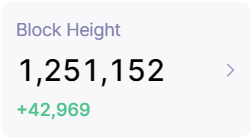
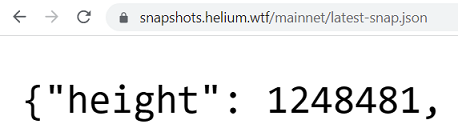
Extra tip if you made it this far
- We still have a few miners where we haven’t been able to swap the SD card yet and are still running the original 32GB card. Now that the Helium Validators (GTel runs validators) are (for the most part) reliably creating blockchain snapshots every 720 blocks, as designed, we’ve been able to temporarily revive a miner in the field by remotely power cycling it with a ~$10 WiFi smart outlet that we install with every hotspot.
- The snapshots are produced approximately every 12 hours, but we’ve found that some of the snapshots won’t auto download to the hotspot on a reboot. Our Network Operations Center (NOC) will power cycle those hotspots following the release of a new snapshot, until we see the reported block height for the miner in HeliumGeek at or above the snapshot height.
- You can track the latest snapshot height here so that you know when to try rebooting.
- After rebooting, wait 30 minutes and check the block height of your miner with Helium Geek. If it doesn’t show a block height greater than the one you saw in the above link, we repeat the process every 30 minutes for about 2 hours. If that doesn’t fix it, we wait until the next snapshot is released to try again.
Good luck mining!
Please leave a comment letting us know if this helped you or not or if you had to modify any of the steps and we’ll update the post to incorporate any changes you come across.
You can also read about these issues on github. The common theme for those who eventually got it working was that they formatted several SD cards or the same card over and over, until it worked. The zeroing process is simply a low level format that will get the SD card to work without having to try over and over.
Also do yourself a favor and spend a few extra dollars on the Max or High Endurance 64GB SD card (as per RAK’s recommendation). I’ve been using SanDisk and Samsung Max/High Endurance 128GB cards and they work great. Why 128GB? Because it was cheaper to go big than to possibly need to drive my gas guzzling Ford Raptor back to every host location to upgrade in the future. (I have a Tesla CyberTruck on order, if my Raptor offends you).
Do I know why this fixes so many issues? No. But I suspect it’s something with the way that the miner software tries to create the partition that it uses for storing the blockchain. I’m hopeful that RAK will eventually figure this out and we won’t need the extra step of zeroing the SD card before flashing.
Deprecated: Original instructions said to use imageUSB from PassMark software, which worked great, but using SD Card Formatter with the “Overwrite format” option selected seems to work just as well and is available for both Windows and Mac.
24 Comments
Swarndeep Singh
I was having issues with my miner for almost 2 months, tried lot of different troubleshooting steps but all with no resolution
And finally came across this blog and it worked solved all the issue
Thank you so much
GTel
Glad this helped you out! Pay it forward and help someone else on the Discord channel get theirs fixed!
Cooper Ucker
I tried this but it still will not sync. Is there something I’m maybe doing wrong or is there another problem with my miner? Thanks
GTel
Hit me up on Helium’s discord and will try to help you out https://discord.com/channels/404106811252408320/813976183519445084
Jack Pringle
I ran all possible scenarios and procedures described above, but nothing changed. I get the same basic responses as shown above it your outline.
Using the Helium app, it finds the miner Hotspot, but after trying to pair I get the message “Hotspot Miner is unable to respond to requests. Please reboot the Hoptspot and try again later.”
And when using the Hotspot Utility app, it never is able to connect to the miner, even though the miner bluetooth connection shows on my phone.
Any other suggestions?
Thank you.
GTel
Are you using a RAK hotspot? How long did it take for the sdcard format to run?
ShadowDRSP
All i can say is Thank you! Thank you for a straight forward tutorial that Works! I spent 3 days trying to get my Hotspot online and even attempted to reflash my SD card a few times with no success. I cant stress enough how important it is to NOT connect to the Hotspot via BlueTooth when you power up with a newly Zero’d / Flashed SD Card or you will have to start over. You might want to put an emphasis on your Tutorial! Thanks again!
GTel
Great feedback and glad it helped you! I bolded/all caps the ‘patience is key’ section. And pay it forward and help someone else on the Discord channel get theirs fixed!
Jay Allen
Very well written tutorial. I had 2 MNTD miners that were offline then connecting but not catching up to the blockchain. Re-flashing the already upgraded SD cards did not help at all and in one instance made the situation even worse. This method fixed the problems and I was back earning within a few hours and still earning today. I have helped others with the same issue since then and everyone has had positive feedback.
The only thing I might add is that if a USB3 to MicroSD adapter is used, it really speeds up the read/write times of the zeroing out process over a regular sd card adapter.
THANK YOU for your help with the issues. Highly recommend to everyone having issues with their MNTD miners.
GTel
Very glad it helped you and awesome to hear you’re spreading the word and helping others out! It is the People’s Network, after all. Great feedback as well, so I just added a bullet point/image on the benefit of using USB 3.0.
Troll
Just did this and got my rak up and running again. Thanks for your help!
GTel
Glad it helped! RAK on!
Joel
I have problem to connect my miner with the internet. I tried also this/ your way. Thanks for this, but it did not help. The Miner still has no in- and outbound. Will try other ways to fix it.
GTel
Sorry to hear! Hit me up in the RAK discord group if you want me to check out why it didn’t work for you. And the most common reason I’ve seen that this doesn’t help is because the zeroing only took a minute (which means it didn’t really zero the card) or the device was not connected to WiFi properly after flashing.
Fodagus
I tried the Windows version of SDCard formatter with a brand new card and it worked flawlessly. Back up and running after being down for 20 days and several flashes not helping. Thanks a lot!
GTel
Awesome to hear! I’ll update the instructions to use SD Card Formatter and remove imageUSB to make the doc a little shorter. Thanks for the feedback!
Shane
My Rak was down 4 days. This is the only thing that breathed life back into it. Like Frankenstein’s monster, it’s back to life.
GTel
Lol awesome to hear! Pay it forward and help someone else get their hotspot back online!
Jonathan Maitri
Thanks for the great write up! Any other tips for those of us that manage 130 hotspots? The WiFi plug is a great idea. It is hard to drive to each hotspot and sit for 30 minutes at a time while waiting for 2 green checks.
GTel
Glad it helped! Definitely check back in for more tips as they come out. I’m actually working on our Host and Installer portals right now, as we’ve been branching out nationally, so there’s lots of great information going in there. Give us a call if you think there might be an opportunity to work together!
Dizzy Squirrelespi
This is a great set of instructions – easy to follow and effective. The only hiccup I had (which you helped me solve) is that HeliumGeek was reporting the Port Access as Unreachable. Turning off my phone’s wifi and forcing it to use cellular connection did the trick and reported its true status.
GTel
Awesome to hear! As soon as you told me that you were running your hotspot on your WiFi guest network and your phone was connected to your standard WiFi network, I immediately thought of having you disable WiFi on your phone and then trying HeliumGeek. The reason is because some routers don’t allow NAT traversal across WiFi networks, so disabling WiFi on your phone allowed HeliumGeek to connect to your hotspot on port 44158 over your 5G connection instead of your local WiFi. Glad it was an easy ‘fix’!
Evan H
I got the upgrade kit and followed these directions to a tee. It is now connected to wifi and I can ping it but cannot connect to port 44158. It’s been over 2 hours. Does this have something to do with the hotspot already being registered with the 32Gb card?
GTel
Awesome to hear! No need to worry about port 44158 anymore. It’s being deprecated in the near future (May 11th is the latest date I’ve heard). Once Helium does the upgrade, there will be no more relay notification! And we have several that are relayed and are strong earners. One is often the highest earner for the day. Just get them high above the roof line in a good location and you’ll earn!